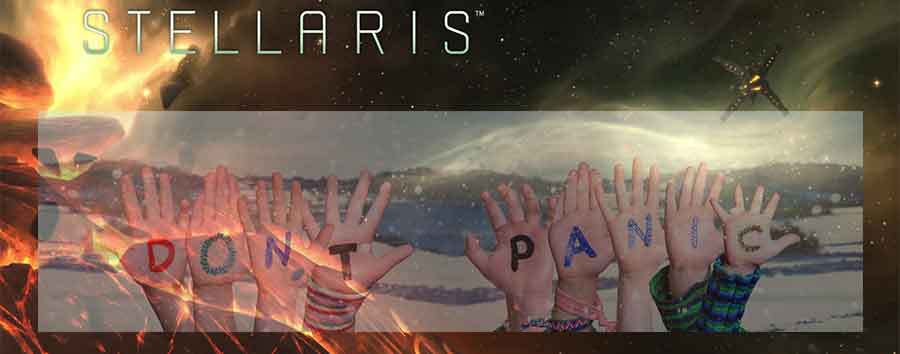
My Stellaris game quit starting a few weeks ago. My problem turned out to be the same one I had in the past and had forgotten about, and while I was looking for a way to fix it I came across these fixes so I thought I’d list them on this page as well. Some of these fixes are old and some are reasonably recent ones. I thought it might be helpful to put this page together and add it to the website. Some of these are old solutions but may still work today.
If the Nemesis DLC causes the game to be too big open the settings.ini file and set the gui_scale to 1. If Stellaris will not start try running Stellaris in Borderless fullscreen mode. That can be accessed from the Paradox launcher on the settings menu, go into that menu and select “Borderless fullscreen.”
Special Note For The Nemesis DLC
If your game is too big to fit on the screen after installing the Nemesis DLC you probably had the UI scaling set to more than 1, and although you can get to that setting in the game itself and change it the option to save it is not available. The settings.ini file must be changed instead.
Do not right click on Stellaris in STEAM and browse the local files for it because you won’t find it there, instead go to your Documents folder and find the Paradox Interactive folder, then go into the Stellaris folder. Open the settings.ini file (it might be labeled settings.txt instead) in a text editor like Notepad.
Find the gui_scale setting and change it to 1.000000 (all the zeros should already be there). This setting is in the graphics section of the file. Save the file and exit. This should fix the problem.
Other Fixes For Stellaris Not Starting
Here are some other suggestions to try to get Stellaris up and running again with the easiest (and probably most obvious) ones listed first. You can also check out my 101 tips page for beginners for help with playing the game.
Restart Steam.
Restart your PC.
Make sure Windows is up-to-date. You can check for updates by clicking the start icon and then choose settings. At the settings screen click on the Update & Security icon. At the top of the screen there will be a button that allows you to check for updates. You can do this even if the system tells you that you’re up to date.
Make sure the drivers for your video card are up to date by visiting the card manufacturer’s site.
Disable any user mods that are active to see if any of them are stopping the game from running. Mods can be activated and deactivated using the Paradox launcher. Click on the mods tab at the top of the screen and click disable all. If the game runs turn the mods back on one-by-one to figure out which mod is causing the problem.
Verify that the game files are correct. Stellaris will be listed in the left pane of the Steam interface. Right-click on it, select properties on the pop-up box that appears. Another tabbed box will appear, select the Local Files tab. Click the button “Verify Integrity of Game Files…”
Right click on Stellaris.exe, click on the compatibility tab, check the box next to “disable fullscreen optimizations” box, then click ok. If this works it may fix other games with similar problems if you do the same thing to their executable file.
Delete the Paradox Stellaris folder. The location is Documents\Paradox Interactive\Stellaris. For a Mac go to Users/user/Library/Application Support/Steam/Apps/Common/Stellaris. This folder might be hidden by the MAC OS so if you can’t find it go to Finder, press command/shift/G and type in /Library.
Before deleting folders or files remove any saved game files you want to keep, plus any custom empires and races. User files are in the Users/user/documents/Paradox Interactive/Stellaris folder on a Mac and on a Linux system the binary and DLC folders by default are in /.steam/steam/SteamApps/common/Stellaris/
Sometimes synching your Paradox folder with OneDrive can cause problems, try disabling it.
Make sure you’re not running a Beta version of the game. Go to your steam library and right click on Stellaris. Choose properties, and when the properties dialog box appears click on the Betas tab. In the “Select the beta you would like to opt into:” selection box choose “NONE – Opt out of all beta programs.”
Go to SteamLibrary/steamapps/common/stellaris. Right click on Stellaris.exe and click on “Run as Administrator.”
Add stellaris to the exclusion list of your antivirus program. Sometimes antivirus programs don’t like a game like Stellaris writing data to the Documents folder.
For a PC running Windows Defender, add Stellaris to the “Ransomware Apps Allowed Through” list.
You can try completely reinstalling the game or you can reinstall it after following the next step below.
Uninstall Stellaris and then clean the Widows registry with something like Ccleaner, then reinstall the game. This might work if the Paradox launcher won’t work either. Sometimes old code fragments get left behind in the registry after updates, confusing the PC. Be sure to make a manual backup copy of the registry just in case something goes wrong. Don’t rely solely on the automated process of any application you decide to use to create one.
Another possible solution if you’re getting a black screen with sounds in the background is to go to your documents folder and navigate to the Paradox Interactive\Stellaris folder and delete the settings.txt file. This should reset the game settings and might allow the game to start correctly.
Check for apps that might interfere with the game. Type “services” (without the quotes) into the Window search box (should be in the lower left corner). You can click on any process you are suspicious of and pause it, then see if the game will start. Here are a few apps/files that have conflicted with Stellaris in the past.
- FRAPS
- MSI Gaming App
- Rivatuner
Launcher Issues
If you can run the game using the executable file but the Paradox Launcher won’t run try installing it on the same drive as the game if it isn’t already.
If the launcher won’t update uninstall it and then reinstall it by starting Stellaris. This should cause the updated version of the Paradox launcher to automatically download and install. The launcher can be uninstalled in the Apps & Features section of Windows.
Similar to the fix for Stellaris, uninstall the Paradox Launcher and then clean the Widows registry with something like Ccleaner, then reinstall the launcher. This will remove any stray code fragments that might be causing a problem. Be sure to make a manual backup copy of the registry just in case something goes wrong, don’t rely solely on the automated process of any application you decide to use to create one.
Stellaris Mods Won’t Load
Disable all mods and then try turning them on one at a time, sometimes one mod can cause problems for all of them.
Make sure the mods are designed to work with the current game version you have installed. There will be a red triangle with an explanation mark in the center of it if it won’t run with the current game version. Hovering the mouse cursor over the red triangle will bring up a tool tip explaining what the problem is.
Check to make sure the mods are not installed into the game directory, this will cause them not to load. For a Steam application that is installed on Windows the mod file location will be in your user name directory\documents\Paradox Interactive\Stellaris\mod folder.
How Do I Get An Older Version Of Stellaris?
Go to your steam library and right click on Stellaris. Choose properties, and when the properties dialog box appears click on the Betas tab. In the “Select the beta you would like to opt into:” selection box click on the dropdown arrow, then choose the version you’d like to revert to from the dropdown list. Allow the update to download and then play the game.
How Do I Activate Stellaris DLC?
DLC on Steam is automatically downloaded and activated by default. You can click the Manage DLC button to turn individual DLCs on and off.
Don’t forget to visit my YouTube channel at https://www.youtube.com/channel/UCcWU6qxVisK93h5guKRVtdg
Use the menu at the top of this page to find more pages about Stellaris on this website.
