
Merging and splitting fleets in Stellaris is pretty straightforward and easy although there are a few pitfalls to be aware of.
Using the Outliner in Stellaris is the easiest way to merge fleets. Hold down the shift key and select the fleets, then either click the Merge button or press the “G” key. If the fleets are in different systems, they will merge once they meet and even if the main fleet is moving the other fleet(s) will follow until they catch up and merge.
Merging Fleets
Although using the Outliner to select fleets and then clicking the merge button is probably the easiest way to select fleets to merge it’s not the only way.
If fleets are in the same system, you can select them by left-clicking and dragging a box around them. If the fleets appear in the left corner of the screen, then you’ve successfully selected them. You can then finish merging them with the merge button.
A third method is to click on the fleet icons themselves in galaxy view, which is also a very easy way to do it. Again, just click the merge button to start the merge process.
Fleets in orbit around the same planet or atarbase will merge almost instantly.
Fleets Won’t Merge?
If fleets won’t merge take a look at the tooltips and see if the game is telling you why. This doesn’t always point out the problem but it will more often than not. Reasons fleets won’t merge are:
- You must have more than one fleet selected. Obvious but sometimes overlooked.
- Fleets with different drive types can’t be merged.
- Some specialty fleets will not merge with other ships.
- If a fleet is being upgraded it won’t merge.
- If a fleet is being repaired it won’t merge.
- If the merge would result in a fleet that is over your Command Limit they won’t merge.
- Command Limit restricts how many ships you can have in a fleet. It’s not the actual number of ships but depends on how much of the Command Limit a ship uses up. For example, a Corvette will use up 1 point while a destroyer uses up 2. The starting command limit is 20.
- Fleets will not merge if they are in different parts of your territory separated by empires that you’re not at war with and don’t have an open borders agreement with. The tooltip won’t tell you this and will indicate that fleets are in the process of merging but nothing will happen.
- You may be clicking on the transfer icon instead of the merge fleets icon.
Need more tips on how to fight wars and manage your economy? Check out our 101 Tips For Beginners. You can also used the customized menu at the top of the page to find more articles about Stellaris.
Transfer Ships

If you want to select the ships you want to merge into another fleet and not just split them in half with the Split Fleet command you’ll need to transfer ships instead. Maybe you need that special weaponry one ship type has to offer and need it to balance out your main battle fleet?
Select the fleet you want to transfer ships out of and click on the transfer ships icon. A box will appear asking you to select which ship you want to move to a new fleet. Simply clicking on the ship in the list will transfer it to a new fleet. Once the first ship has been transferred the new fleet is assigned a name and the dialog box will ask you which ship or ships to continue transferring to the new fleet. When you’re done transferring ships click the X in the upper right corner to close it. You can then merge the new fleet into the fleet you want to strengthen or balance out.
You can read about Destroyers, Cruisers, Titans, Corvettes, and Battleships at these pages, just click on the links, they’ll take you to the corresponding pages on our website.
Splitting Fleets
If you have a few fleets that are too small but you can’t combine them into one big fleet because your command limit won’t allow it then you can split one of them with the Split Fleet icon into two smaller fleets. Just select the fleet you want to split and click the split fleet icon. The game will do the best it can to split them evenly. Then you can merge at least one of them into the larger fleet.
Disbanding Fleets
If you have some older ships you no longer have any use for or if simply want to reduce the overhead cost for some fleets you can disband them. Disbanding fleets is even easier than merging them, just select the fleet you want to disband and click the disband button. You’ll get a pop-up warning about disbanding it, click “Agree” to finish disbanding the fleet or click ”Decline” if you’ve had second thoughts. Disbanding a fleet permanently removes the ship from the game with no refunds to energy credits or alloys.
Admirals
There are other things you can do when a fleet is selected. You can add an Admiral who has special abilities that can be flowed down to the fleet under the Admiral’s command. If the fleet doesn’t have an Admiral assigned the portrait will be empty with the text “Assign Leader.” Clicking it will bring up the Leaders panel. If no Admiral is available, you can recruit one by clicking on the recruit icon. Usually at least three candidates will appear with different skills and traits. Select the one that best suits your needs and then assign him or her to your fleet by clicking on the portrait.
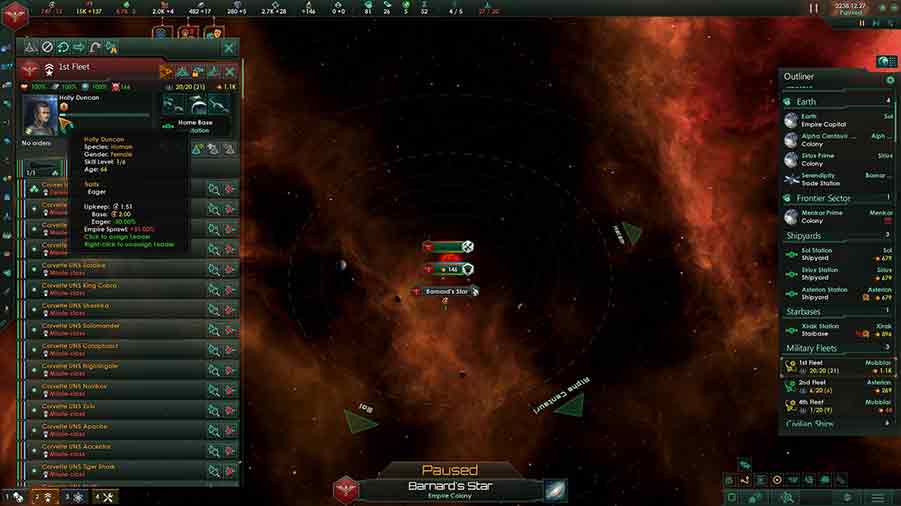
In addition to any special traits they have Admirals give their assigned fleet a 3% increase in firing rate. They gain experience by suppressing pirates, conducting space battles, and by either destroying or forcing enemy ships to retreat during battle. Some of the traits an Admiral may have, or can acquire with experience gains, are an increased lifespan or a Fleet Organizer, which gives a 15% bonus in naval capacity. Admirals can only have 3 traits and can only gain one through a level-up. For a complete list of Admiral (and other leaders) traits, check out this page at the Stellaris Wiki.
Fleets Not Attacking
If your fleets are not attacking you can also check out and change their fleet stance at this screen. There are two stances that can be set, passive and aggressive. With a passive stance a fleet will not chase down and attack an enemy, but it will engage if under fire or if an enemy fleet gets too close. With an aggressive stance it will hunt down and attack any enemies in the same system.
There is also a known bug (at least at the date of this article) that occasionally prevents fleets from firing on enemy fleets. If you have a fleet that takes fire from an enemy but won’t return fire and acts like nothing is there you can try one of the following.
- First, you can change the fleet’s stance to see if that fixes things.
- Players have also fixed this by exiting and then reloading the game.
- Another option is to transfer all the ships to a new fleet. This should reset everything back to normal.
Home Base
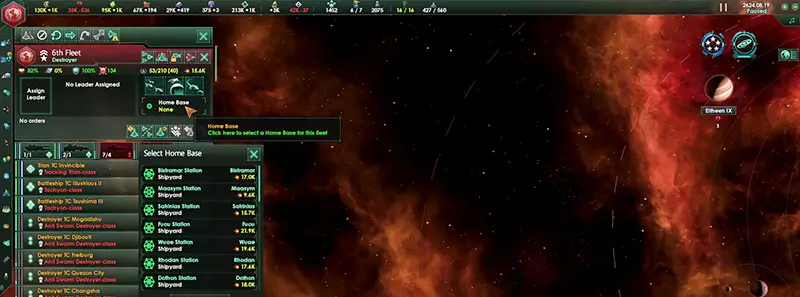
You can set your fleet’s home base. This determines where your ships will warp to during an emergency FTL, like retreating from a battle or having to leave territory because you’ve lost an open borders treaty with an empire. It’s worth paying attention to if you have a large empire. If your fleet is on one side of your empire and its home base is on the other side, it will take it a lot longer to get there than if the home base was only a few sectors away. Always a good idea to change it if a starport is a lot closer to your fleet than the one the fleet is assigned to.
Orbital Bombardment
At this screen you can also set the orbital bombardment stance of the fleet. The bombardment options for an empire are determined by Empire policies so they won’t all be available at the same time. Some bombardment options that may be available are Selective and Indiscriminate. With a Selective stance the fleet will bombard military sites and minimize civilian casualties as much as possible. It does moderate damage to enemy armies and to the planet. If a planet is undefended it will not bombard it and when it does bombard it will stop bombing the planet if the population is reduced to 25. With an Indiscriminate policy heavy damage is done to the planet and enemy armies and moderate damage is done to the planet’s population. If the planet’s population is reduced to 11 the bombardment stops.
Don’t forget to visit my YouTube channel at https://www.youtube.com/channel/UCcWU6qxVisK93h5guKRVtdg
